I know this problem was already solved in some forums, but i just want to show the step by step solution if you get an error "The webcam does not support the required image size", this is commonly encountered if you have a higher resolution camera installed on your system. Today Mac computers have higher resolution camera which is called iSight. If you use iSight on your Mac OS X environment using yahoo messenger for chatting and video conferencing, it works great, but what if you installed windows on your Mac computer using BootCamp and installed yahoo messenger and when you tried to use the webcam functionality but it gives you an error "The webcam does not support the required image size". What would you do?
src="http://pagead2.googlesyndication.com/pagead/show_ads.js">
src="http://pagead2.googlesyndication.com/pagead/show_ads.js">
Here's the step by step solution to your problem. This post is not limited to Apple Computers but it works also on different brands of computer with higher resolution camera installed on your system.
Download and install the latest Yahoo Messenger
Step 2. Test iSight/Webcam Functionality
After installing Yahoo Messenger, now its time to test the iSight/webcam functionality. So, Sign in to your yahoo messenger account and then go to Messenger>My Webcam and you will be ask for the internet connection type that you have. For me I have Broadband DSL connection, so it depends upon your connection and then click the corresponding checkbox and then click ok.
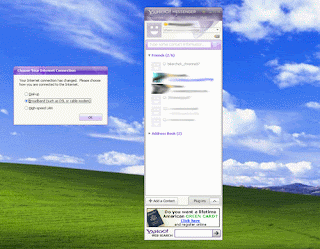
You are lucky if you got no error, you don't have to proceed. But if you encounter an error which says ""The webcam does not support the required image size", then its time for you to proceed to the next step.
Step 3. Download iSight/Webcam Patch
Download and install the iSight patch for yahoo messenger from this http://rapidshare.com/files/133618760/Archive.zip just click on free user and press the download button. After the download, just double click the iSight patch and this window will come out.
After selecting the resolution, the camera should work first on VidCap before you proceed to yahoo messenger.
This time, the webcam should work perfectly.
Step 4. Selecting Video Source.
After installing the iSight patch, you will need to select the video source. Just go to options>Video Source and select USB Video Device. Then click apply and then ok.
Step 5. Selecting Video Format/Resolution.
This is the important part of our tutorial. Because we are going to alter the webcam resolution so that it will work with yahoo messenger.
So go to options>Video Format>Resolution. Here you will have resolution ranging from 720x480 down to 160x120. But the only resolution that will work with the current yahoo messenger are 320x240(large image format) and 160x120 (small image format). So you will have two choices only, after choosing the resolution that you want, just click apply then ok.
After selecting the resolution, the camera should work first on VidCap before you proceed to yahoo messenger.
Step 6. Testing in Yahoo Messenger.
After the patch has been applied and tried in VidCap, the next step is to try it on your yahoo messenger, again log in to your account and then go to Messenger>My Webcam. This time, the webcam should work perfectly.
This time, the webcam should work perfectly.
Step 7. Final Testing
The last step involves testing the webcam functionality in different computer. So sign in to your other account on yahoo messenger or ask your friend to view your webcam. I use my MacBook for testing the result.
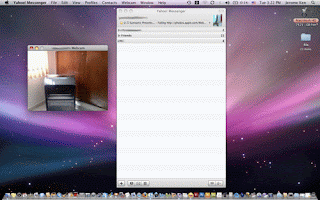
And it works great on my MacBook, I can access my webcam on my iMac.
I hope this tutorial will help those people who encountered the same problem as mine.
Questions are accepted so don't hesitate to leave questions on the comments side.
Happy Troubleshooting.













