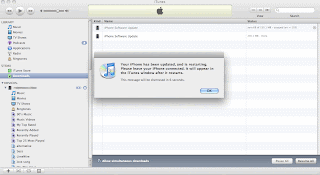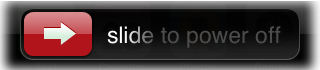Simultaneous dual-band 802.11n Wi-Fi base station.
Some Wi-Fi devices use the 2.4GHz wireless band, including iPhone, iPod touch, and devices using 802.11b/g. Other devices can use either 2.4GHz or the higher-speed 5GHz band, such as the latest 802.11n-based Mac computers and Apple TV. Instead of choosing one of the bands, AirPort Extreme and Time Capsule now operates simultaneously on both bands, and your multi-band devices automatically use the best available band. This means all your Wi-Fi devices get the fastest possible wireless performance and the best possible range.
If you use the factory default radio mode option, known as 'Automatic', both bands will have networks that use the same network name which is also known as SSID, the name that appears in the AirPort menu. This, single, combined network configuration is the way that the previous AirPort Extreme and Time Capsule models worked, since they had only one radio.
However, the downside to using this single, combined network configuration is that wireless speed and range will be reduced somewhat for all wireless clients if an 802.11a/b/g product joins the network, just as was the case with previous AirPort Extreme and Time Capsule models.
However, the downside to using this single, combined network configuration is that wireless speed and range will be reduced somewhat for all wireless clients if an 802.11a/b/g product joins the network, just as was the case with previous AirPort Extreme and Time Capsule models.
Steps 1. Go to Applications > Utilities >Airport Utility.
Step. 2. You can use "Manual Setup or Assisted". I use manual for this tutorial.
On the summary tab, take a look at the Red highlighted area, and you will find individual AirPort IDs for each of the two wireless network interfaces
Step 3. Go to wireless tab > Radio Mode > Automatic.
Choosing automatic will setup your Airport extreme and Time Capsule to a single wireless network that uses the 2.4 GHz and 5 GHz bands simultaneously